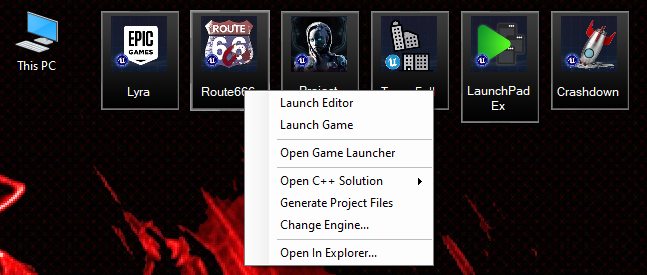
Introducing...
UnrealEngine Desktop
Manage multiple UE projects with ease!UEDesktop 6.0 is now available for Windows 10 and 11.
What is it?
UEDesktop is small utility that sits in your notification try and can provide context-sensitive desktop icons for any UnrealEngine 4 and 5 projects on your system.
All of the actions you need for development are right at your fingertips. UEDesktop support quick launching of the editor or game. You can generate project files, open the project in Visual Studio or even change which version of the engine your project is assocated with.
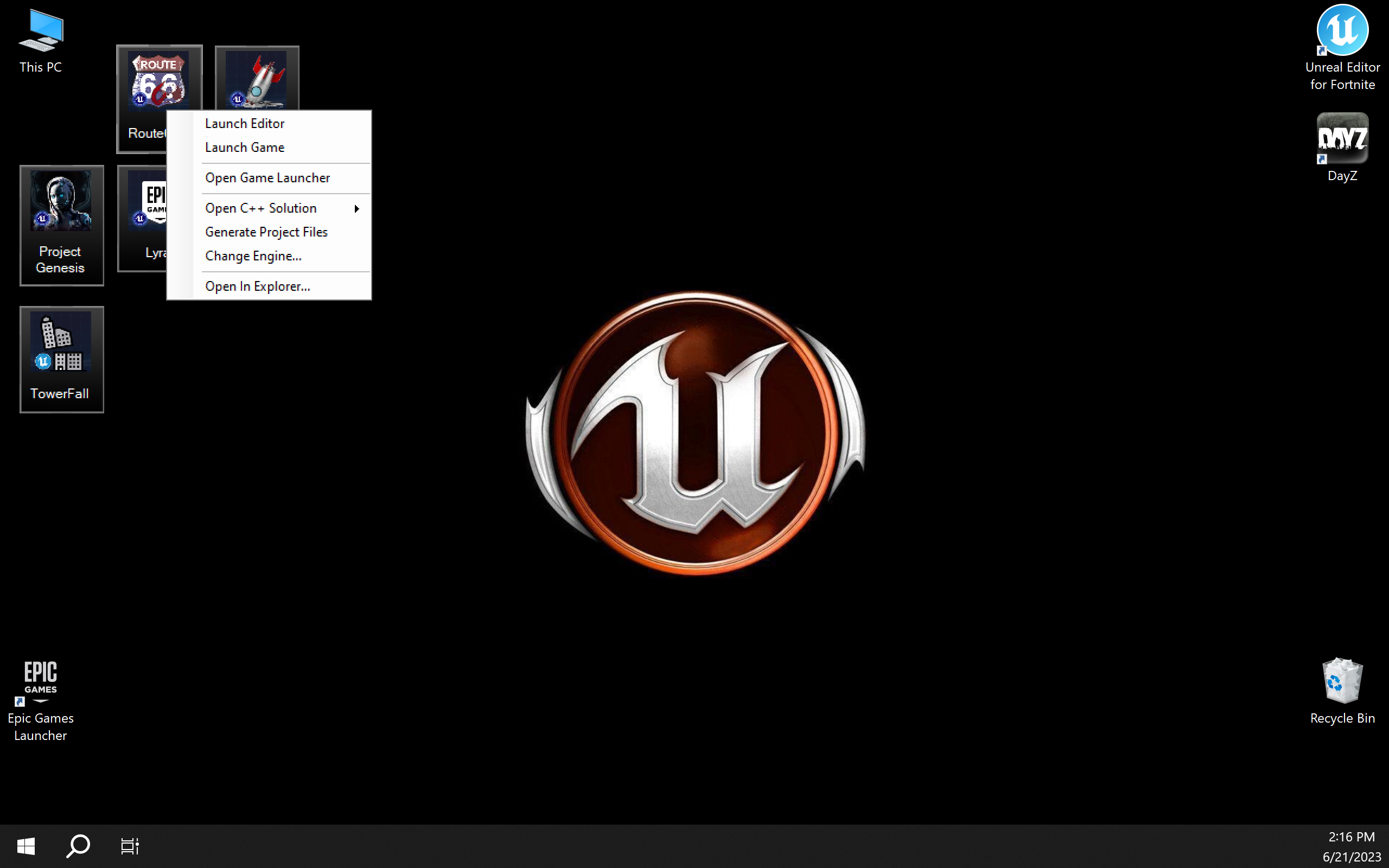
UEDesktop gives you full control over the location of the game windows and logs making multiplayer testing as simple as can be. You control all launched instances from a single point. Batch files and powershell scripts are thing of the past!
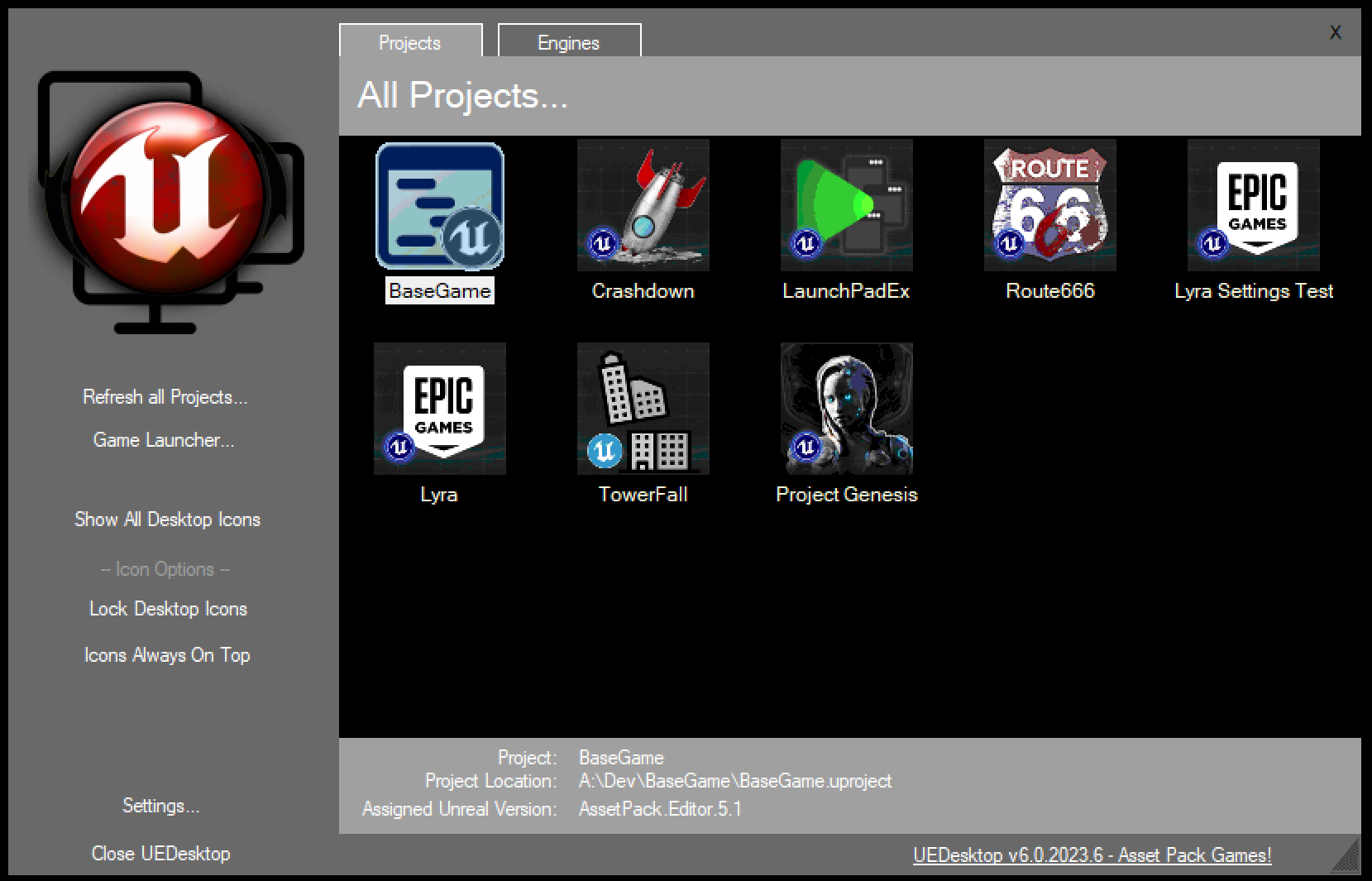
The Action Panel
UEDesktop 6.0 now includes an improved action center that makes managing your projects even easier. Acting like a mini-desktop, you have complete control of all of your installed projets right from here.
On the engine tab, you can see what versions of the UnrealEngine are installed and directly work with them. No more searching for shortcuts or finding their locations. Everything, all in one place.
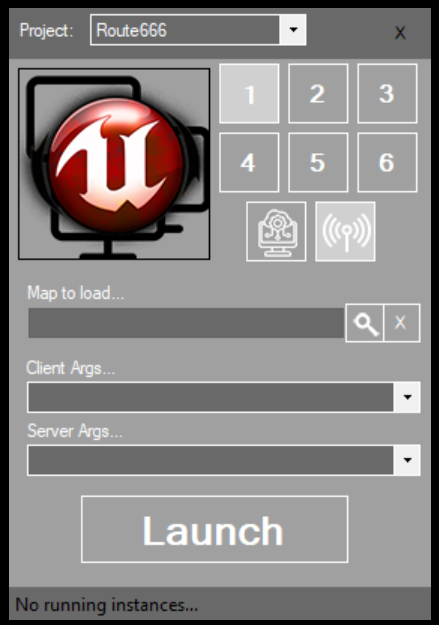
The Game Launcher
The old game launcher has been completed rebuilt to make launching multiplayer games that much easier. Choose the map and your arguments, and then select the number of clients and if you want a server. UEDesktop auto-calculates the best window placement for both your game and the logs.
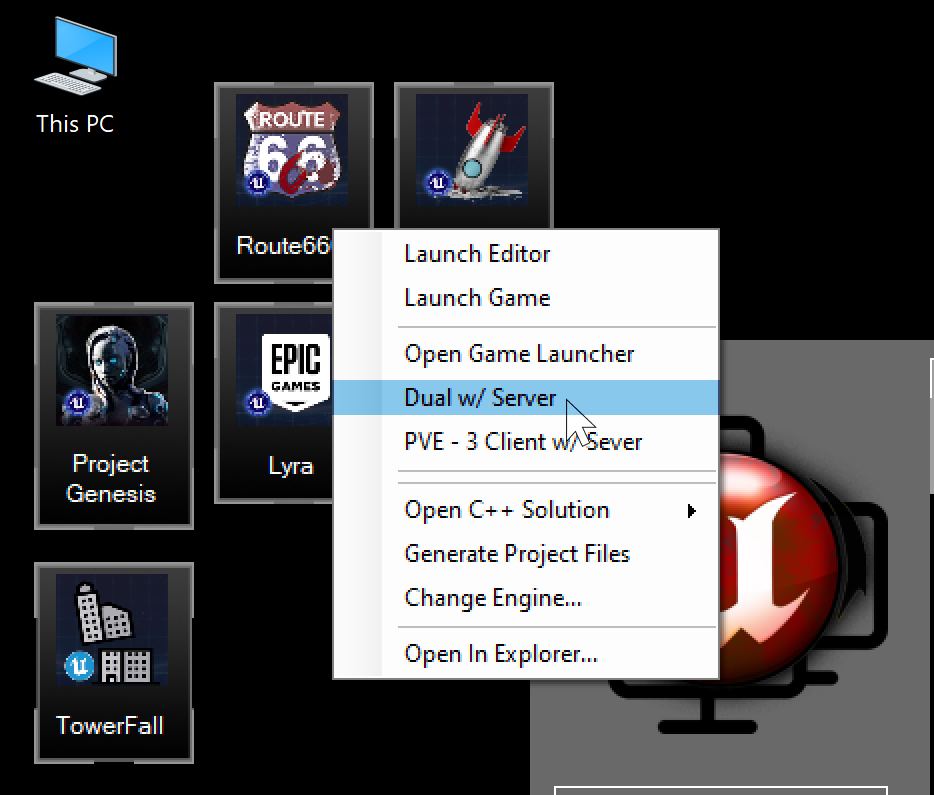
Launch Macros
The game launcher isn't the only way to launch your game. UEDesktop supports game specific macros for quick testing.
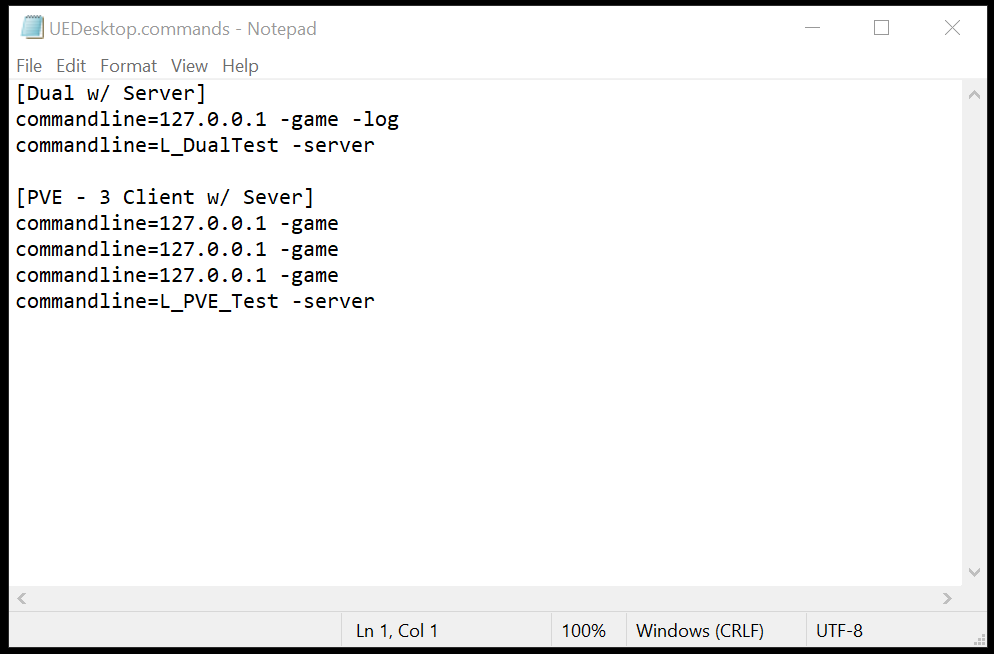
C:\Dev\UE5Projects\Route666\UEDesktop.commands
Just add a text file called "UEDesktop.commands" to your projects home folder and you can configure quick launch majors for your game. Refresh your projects and now you can access your macros from the popup menu for the project.
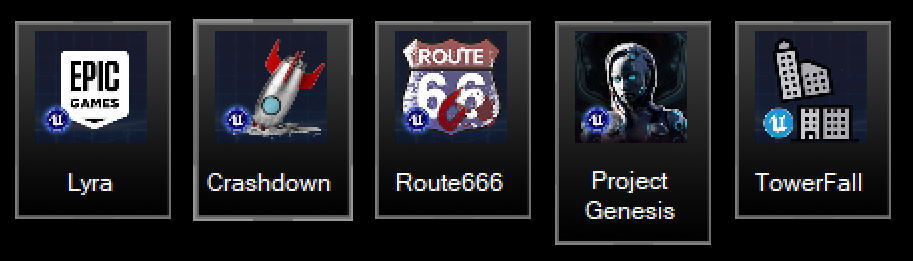
Project Icons and Names
Changing the desktop icon for a given project is simple. Just add a .PNG file with the filename UEDesktopIcon.png to the home folder of your project. UEDesktop will automatically detect it and start using it.
!! UEDesktop 6.0 now has basic support for UnrealEditor for Fortnite projects !!
UEDesktop 6.0 is now available for Windows 10 and 11.
